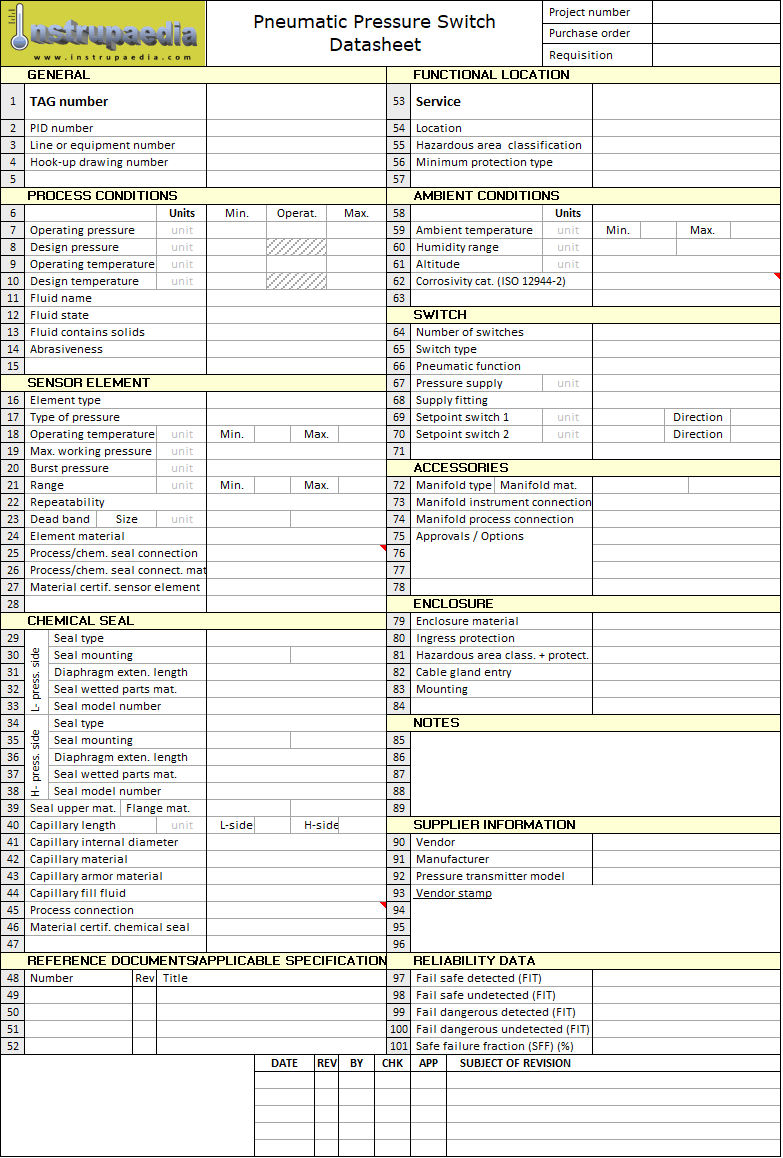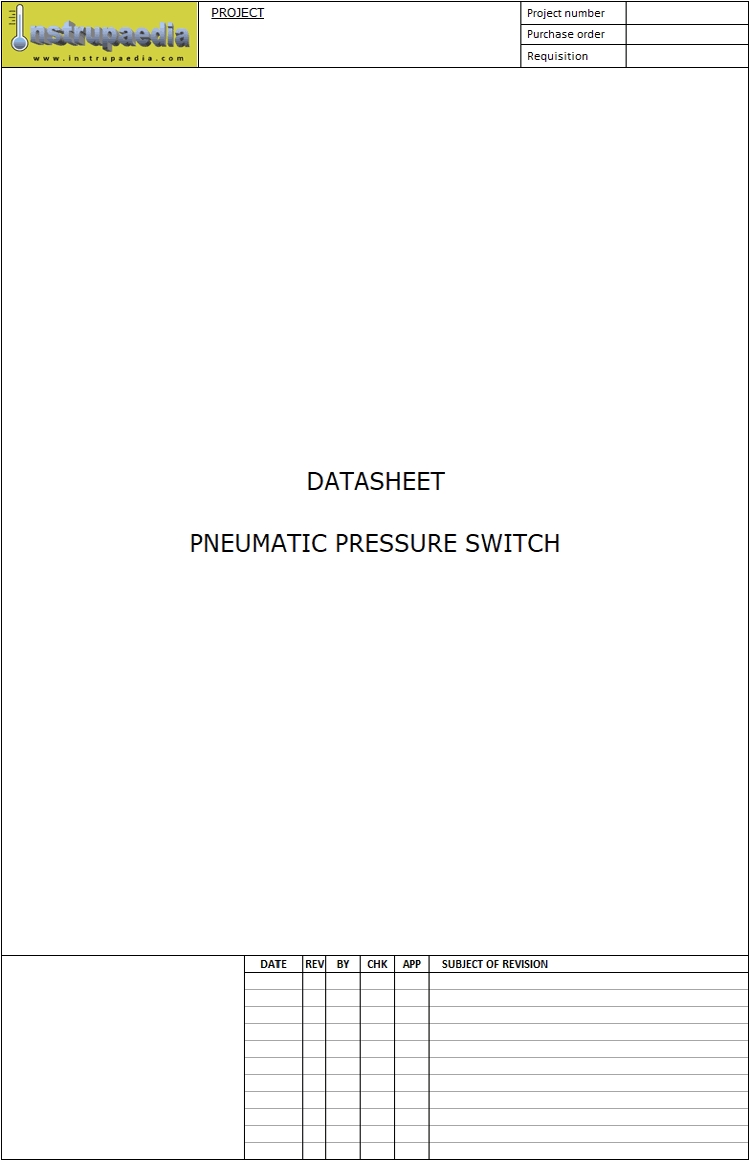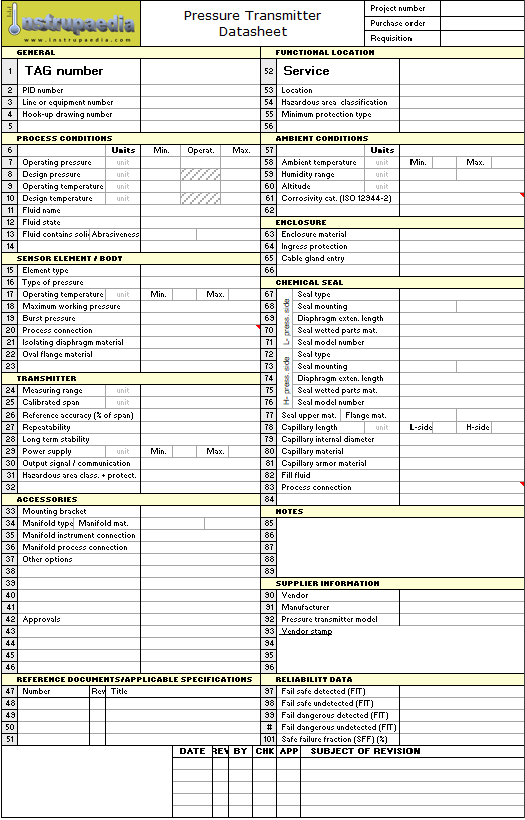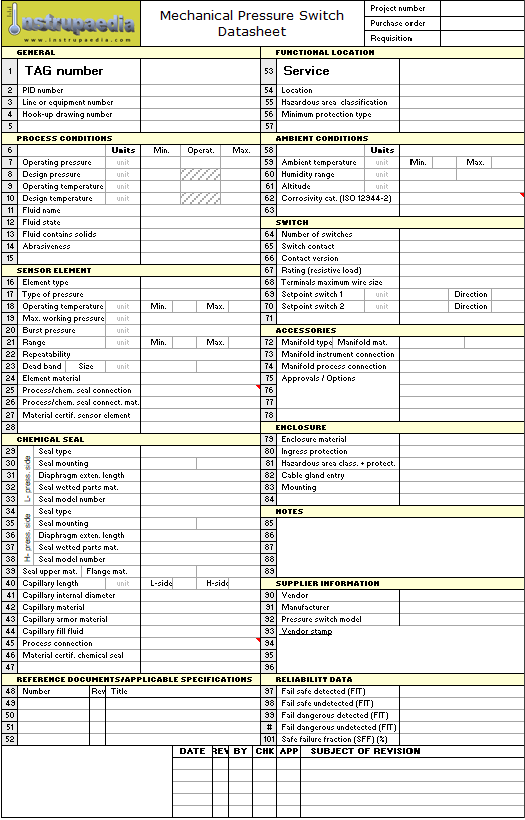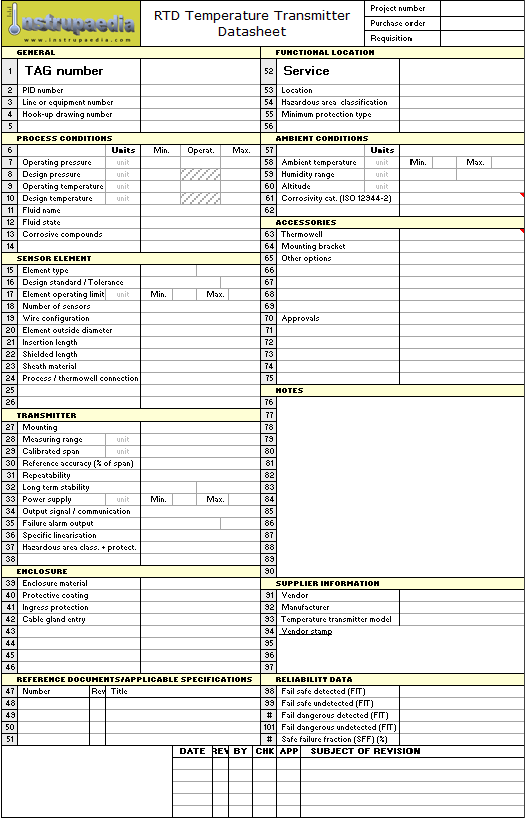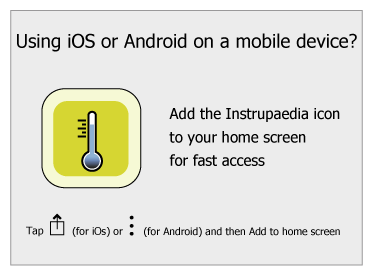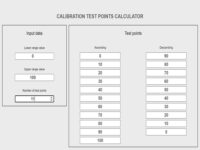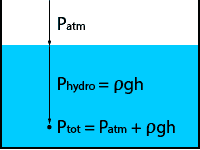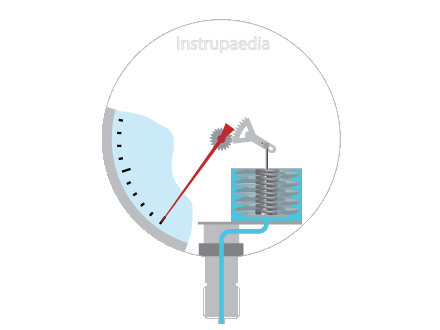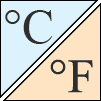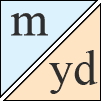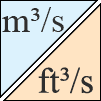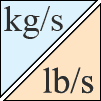Pneumatic pressure switch datasheet
Specification sheet templates for Excel and pdf
8 September 2017
This datasheet template can specify pressure switches with a pneumatic output contact and a pressure sensing element such as a bellows, a Bourdon tube, a diaphragm, or a piston.
Click once on the download button to download the datasheet in Excel format. If you prefer to first have a look at it in PDF, click the template image below. Further instructions for downloading and using this template are at the bottom of this page.
Unsure whether you should use a datasheet or just pick something from a supplier’s catalog? Maybe I can convince you about why you need a datasheet to order equipment.
Notice
Instrupaedia has no link whatsoever with an existing manufacturer or supplier of this type of device, nor do we receive any commission on the use of this datasheet template. The only objective is to help you specify and order your material. You can fill in the datasheet template and send it to any supplier of pressure gauges you want.
Customizable pneumatic pressure switch datasheet
For small size projects
For: Excel 2007 or later & Excel for iPad, iPhone and iPad touch
No login, no membership
TERMS OF USE
This template can be used freely but is not intended for distribution or resale.
For more information view Terms of use
Alternative layouts
For medium size projects
For: Excel 2007 or later & Excel for iPad, iPhone and iPad touch
No login, no membership
TERMS OF USE
This template can be used freely but is not intended for distribution or resale.
For more information view Terms of use
For large size projects
For: Excel 2007 or later & Excel for iPad, iPhone and iPad touch
No login, no membership
TERMS OF USE
This template can be used freely but is not intended for distribution or resale.
For more information view Terms of use
People who downloaded this also downloaded:
Instructions for download
The Excel file will be sent to your device after pressing the download button. If you do this from a computer or an Android phone, the file will end up in your download folder. From there you can open it by double-clicking on the file. Of course, you must have Microsoft Excel 2007 or later installed.
To perform a download to an iPhone or an iPad, tap on the download button of the desired datasheet. Then tap on the Share button and select the location where you want to save the file. This could be your Download folder, Dropbox or iCloud service. Now, tap the Save button and you’re done. To open the datasheet, you must first install a spreadsheet program on your device. In the app store, you can find programs like Numbers (Apple) or Microsoft Excel (Microsoft). Please note that these apps are not free. After the download, you can then open the file with your spreadsheet app.
The full functionality will not be available on a smartphone or a tablet. To be able to use all of the features of this datasheet, it is best to open it with Microsoft Excel 2007 or later via a laptop or desktop computer.
Instructions for using the template
Layout of the datasheet template
The template is divided into several blocks, with each block containing related information. For example, there is a block with information about the process conditions, another about the sensor element, or yet another about the enclosure …
Each block contains cells on the left with a description of a property on which a choice must be entered in the cells on the right.
Drop-down lists
For many of these cells, a choice can be made from a drop-down list. To do this, first click in the cell and then on the small triangle to the right of the cell. Make a choice from the list and select this choice by clicking on it. Your choice will be automatically entered in the selected cell. With the help of the drop-down lists, you can easily find the right technical term for the desired property.
Some cells do not have a drop-down list because the information that must be entered has endless possibilities. These cells have to be entered directly.
Error messages
The suggested choices from the drop-down lists correspond to what is available from most suppliers. If you think you need something else, you can enter the cell directly without making a choice from the list. However, some cells cannot be entered directly. This is to prevent you from entering something wrong. If you do it anyway, you will receive an error message with explanatory text. There are error messages that you can override and others that oblige you to make a choice from the drop-down list.
Comment blocks
Cells with a red triangle in the upper right corner open up a comment block when you hover over it. The comment relates to what you can enter in the cell or provides an explanation of the possible choices, so you will fully understand the impact of your choice.
Input messages
Every cell that has a drop-down list or a comment block also shows an input message when the cell is clicked. The input message appears in a rectangle below the cell and indicates whether you are obliged to choose from the list or whether you can enter something else. Sometimes the message also gives an extra tip.
Company logo
If you like you can put your own company name or logo in the bottom-left cell of the title block.
Although you can remove the Instrupaedia logo, please be so kind to leave it in so other people who receive this datasheet could also find it on the web and use it to their benefit too.
“Suggestions to improve this datasheet are always welcome.”
“If you think something needs to be changed, deleted or added, please leave a comment in the comments section below.”
Leave a Comment
Your email address will not be published. Fields marked with * are required.